Enter Orders in the WMS
NOTE: The first time you do this, you will need to enter some user information for yourself. This only needs to be done upon entering your first order.
Step 1: Access the Enter Orders Page
From the left main menu of your WMS, click
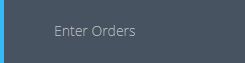
Step 2: Enter "Ordered By" Information
Enter address information for where the product should be sent. If you're replenishing your Amazon stock, please put the Amazon warehouse address. If you are sending inventory to multiple Amazon warehouses, enter a separate order for each warehouse. Select the "Ship To Ordered By" radio button then click

Step 3: Add Ordered Products to Cart
In the next page, you will see all of your products. Enter the quantity for the product(s) that need to ship and click "Add All Selected Items to Cart"
(
NOTE: You don't have to click the "Add All Selected Items to Cart" for each product. Add quantities for everything and then click it once.)
(
NOTE2: If you have only one product in the system, the "Add All Selected Items to Cart" will be near the top right.)
Step 4: Confirm Shopping Cart and Check Out
Before you hit Check Out, confirm that the correct quantity of items are in your shopping cart. In this example, I added 10 total units (5 ea of 2 products) so I may proceed.
Once satisfied with the number of lines/units in the cart, click

Step 5: Enter Order Type
In the next page, you will see a required dropdown menu "Order Type". Please choose the correct order type you are entering.
(NOTE: You only have to choose one field option)
B2B- Business-to-business. If you are shipping to a wholesaler or retailer.
B2C- Business-to-customer. If you are shipping to an individual customer.
B2C pre-paid labels- Business-to-customer with pre-paid labels. If you are shipping to an individual customer and you have pre-paid labels already created for that order.
FBA LTL- Fulfilled by Amazon for less than truckload. If you are shipping to a Amazon warehouse as LTL shipment.
FBA SPD- Fulfilled by Amazon small parcel delivery. If you are shipping to a Amazon warehouse as SPD shipment.
Walmart WFS- Walmart Fulfillment Services. If you are shipping to a Walmart warehouse.
After choosing the adequate order type you can move forward to the next step.
Step 6: Enter Comments
In the next page is a comment section. Please notate if this is an Amazon shipment or any other relevant information.
Step 7: Review and Submit Order
A summary screen will display. Check all your details carefully to ensure a smooth transaction. Add a shipping method note if you need a specific ship method. If not, we will ship best way. If you have an insert such as a custom packing slip (fee applies), you may attach it here. One attachment may be added per order (multiple files can be zipped).
 IMPORTANT: Attachment file names can only have letters and numbers, no special characters. Special characters may disrupt the system order execution and delay your order. You may be charged additional admin fees for the time it takes to remedy an order disrupted by special characters in the attachment.
IMPORTANT: Attachment file names can only have letters and numbers, no special characters. Special characters may disrupt the system order execution and delay your order. You may be charged additional admin fees for the time it takes to remedy an order disrupted by special characters in the attachment.
Once satisfied, click

Related Articles
Reports / Inquiries
Order Inquiry Select the Shipping Information: This section will show the requested shipping, actual shipping, needed by date, Rush flag, etc. Shipping Option: This is the user defined method of shipping selected during order entry. Requested ...Amazon FBA Replenishment Order Guide
Create a Small Parcel Delivery (SPD) with an Amazon partner carrier (UPS) Step 1: Create the shipping plan on Amazon Create the shipping plan you want to send to Amazon. Choose SPD with Amazon partner carrier. Choose a pick up date of the next ...What Should I Do Next?
First Things First Before anything, you must enter any products you are processing through the warehouse. Workflow Move Product into the Warehouse From Your Manufacturer When you're ready to send inventory from your manufacturer, you must enter ...Add New Products to WMS
There are several fields that can be populated for each product. In this guide, we will only be going over the required fields. Feel free to use all the fields that are useful to your operations. Step 1: Access Product Page From your WMS system, ...Submit an Order Cancelation Request
Please note that 3PLWINNER pulls orders frequently throughout the day for immediate shipment. There is a point in the process where it is too late to pull the order off the line so orders entered in error or with other issues should be requested to ...